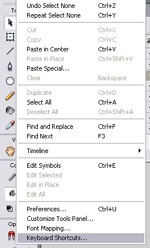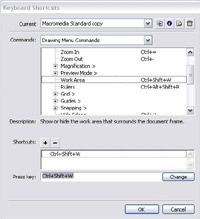How to Use Hotkeys in Flash?
Personally, I really like using hotkeys in any applications. Flash isn’t the exception. These hotkeys can bring us convenience, save our time, improve our work efficiency. In this article, firstly, I will show some hotkeys widely used in flash, then I will show you how to create your own set of hotkeys.
Tools
A – Arrow/Cursor
T – Text Tool
P – Pencil
I – Ink Bottle
B – Paint Brush
U – Paint Bucket
E – Eraser
D – Dropper
M – Magnifier
L – Lasso
Frames
F5 – Add frame
Shift F5 – Delete Frame
F6 – Add Keyframe
F7 – Add Blank Keyframe
F8 – Make Symbol
F9 – open ActionScript window
Ctrl + Shift + V – Paste in Place
Ctrl + D – duplicate
Ctrl + Down – Sent to back
Ctrl + Up – Bring to forward
Timeline
Home – Goto First Scene
End – Goto Last Scene
Page Up – Goto Previous Scene
Page Down – Goto Next Scene
File
Command/Control R – Import Image/Sound
Command/Control Shift R – Export to .swf/.spl/.gif
Command/Control Shift O – Open as Library
View
Command/Control 1 – View movie at 100% size
Command/Control 2 – Show Frame
Command/Control 3 – Show All
Windows
Command/Control L – Show/Hide Library
Command/Control M – Modify Movie Properties
Command/Control E – Toggle between Edit Movie and Edit Symbol Mode
Command/Control Shift L – Show/Hide Timeline
Command/Control Shift W – Show/Hide Work Area
Next I will share some tips for how to set hotkeys. First, you need to find Edit>Keyboard Shortcuts. You can choose the first icon in the row-“Duplicate“(show in the picture1). After you duplicate one of the sets, you can begin to modify it. That can be done by choosing the appropriate category and then pressing the key combination you want to use in order to trigger a given.
You can change your keywords according to your own habit. I can promise that you never regret spending time on it.